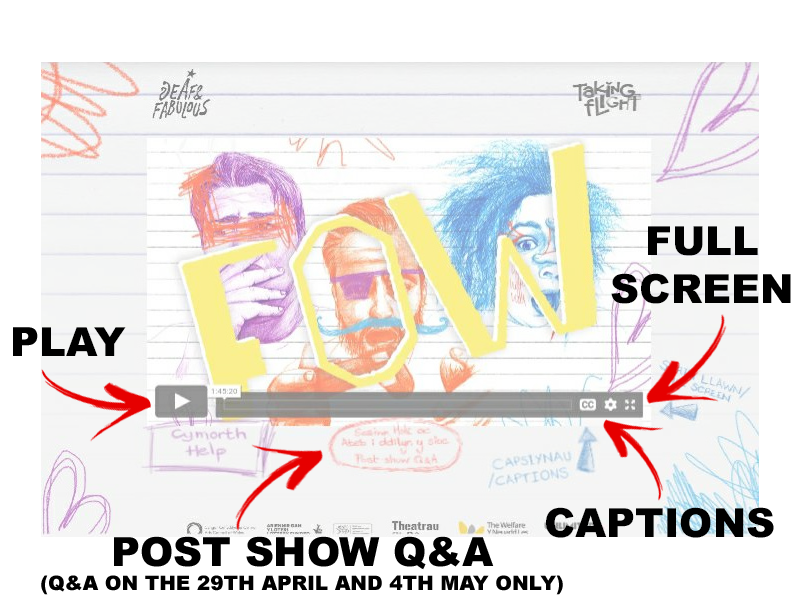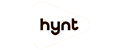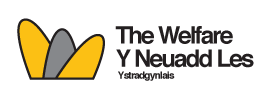Technical Support – Online Shows

HOW TO ACCESS DIGITAL SHOWS
Click here to listen to this page via Audio Description in English, and here in Welsh.
When you purchase a ticket, a confirmation email will be sent to you with a link to the digital show and a unique access code. The show will be available to watch at the date and time stated in the email.
Please do not share your ticket link, multiple usage of the same link will result in users being locked out of the live stream permanently; your link can be used in your household only.
The ‘Waiting Room’ will open 15 minutes before the start time of the show.
If you are having any trouble with accessing the link (or any other element) please email us at boxoffice@thewelfare.co.uk, or message our Facebook page, and we will help you resolve the issue.
HOW TO WATCH FOW!
Fow is best experienced on the biggest screen that you have, particularly if you require BSL interpretation. Please scroll down to find out how to play the show on your television before settling down to watch the performance – this information is available in English, Welsh and via BSL video here.
Click here to listen to this page via Audio Description in English, and here in Welsh.
Q&A Sessions: The Q&A sessions on April 29th and May 4th will be taking place on Zoom at 9pm. If you’d like to attend and do not already have Zoom, please download the app from the app store/google play or via this link for PC or mac.
WAYS TO WATCH
You can watch our digital shows on a phone, tablet, on your PC-and connect to your TV depending on your home set-up. There are several ways to do this:
1. DIRECT CONNECTION: COMPUTER TO TV – One way to watch on your TV is by directly connecting your PC(or other devices) to your TV via HDMI cable.
2. APPLE AIRPLAY
Using your Apple computer or iPad, go to the Air Play icon. Connect to your Apple TV by entering the code. Your device screen should appear as a mirror on your TV.
If Air Play isn’t working from your computer, try connecting from an iPhone/iPad.
Here’s a step-by-step guide on how to use Air Play.
3. CHROMECAST
Stream directly from a tab in the Chrome internet browser to a TV connected to a Chromecast device from your Mac or PC. Note: At this time, Chromecast is not available to cast from Apple iOS devices, like the iPhone and iPad. Once your Chromecast is set up you can stream directly from your computer.
Here’s a guide on how to use Chromecast from your computer.
On the video page, open the Chrome menu in the upper right corner of the window (or the View menu) and select Cast. Make sure the tab you want to be displayed is the one you are selecting to cast. The Cast icon may also be displayed in the bottom right of your video player.
Select your Chromecast source (consider selecting Chrome tab) and your Chromecast destination. Chromecast will then be connected and video will be playing on your TV.
To disconnect from Chromecast, click the blue Stop icon next to your casting destination. If there are any issues with the Chromecast stream, try setting the video to a lower quality.

CAPTIONS
When viewing the stream, captions should automatically play. These captions will be in the native language of the production.
Unless you are someone who understands BSL, Cymraeg and English, there will be parts of the show that will be ‘FOW‘ for you. This is how we want you to experience the performance and is not a technical error. If however you would like to experience the performance with the reassurance of English captions throughout, we will also have the option of selecting English only captions.
To switch the caption language, click on the ‘cc’ symbol on the player.
Select English (United Kingdom) for English only captions
Select Cymraeg to go back to the native captions (Welsh, English, and BSL
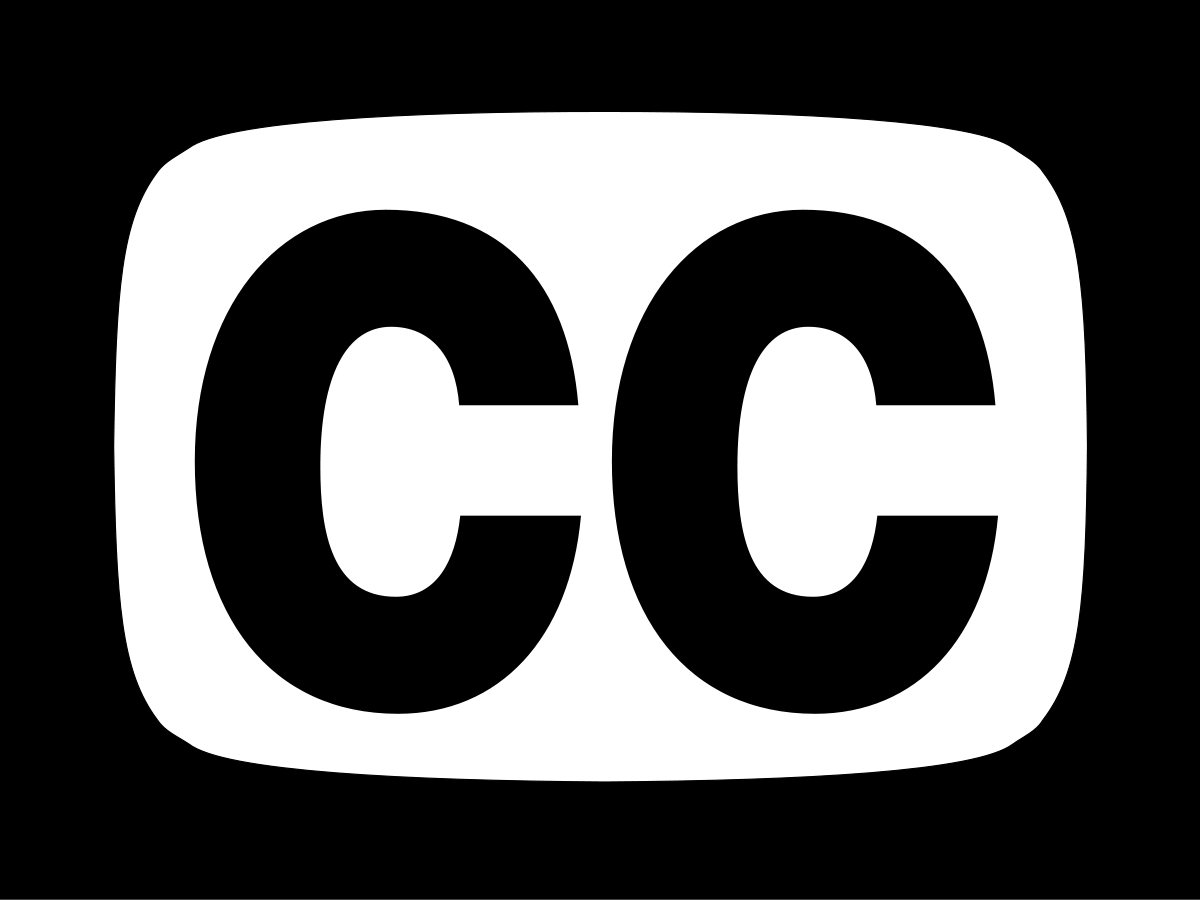
SYSTEM AND INTERNET REQUIREMENTS
For the best performance we recommend you watch using an up-to-date operating system and web browser. For any device you will need a strong and stable internet connection.

PROBLEMS WITH STREAMING THE CONTENT
Confirm that you are not on a VPN (Virtual Private Network).
If you are using Air Play, try connecting from an iPhone or iPad rather than a laptop.
If you are using Chromecast, make sure your device and Chromecast are on the same wifi network.
If you are plugged into your TV via HDMI connection, try unplugging and replugging in the HDMI cable.
Restart your computer or device, and TV.
Reboot your internet modem and/or wireless router. Try refreshing the web page.